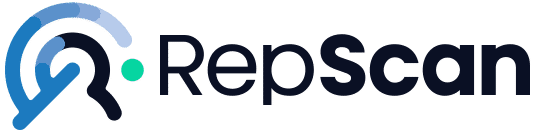In the wide world of social networks and platforms, there may be multiple circumstances beyond our control. Even with this, large companies in the sector give more and more importance and value to our right to honor and image on the Internet, which allows us to have more control over what can harm us.
Tabla de contenidos
In this article we will see how to delete a YouTube channel if it is yours and also how to report it if it is not.
YouTube is one of the most famous content platforms of all time and is the second largest search engine on the Internet after Google.
Every day there are millions of people consuming videos of all kinds on the platform, from gameplay to video tutorials. On the other hand, we also have content creators, who are the people in charge of creating and uploading content to the network.
Can you delete your Youtube channel or account?
If you want to delete your entire YouTube account, know that there is no going back. Additionally, it’s only possible to delete your account on desktop; you cannot do so on mobile.
As Google owns YouTube, this option entails deleting your entire Google account. If you’ve been using Google services for a long time, this could mean losing an incredible amount of data like emails, passwords, messages, history, and more.
How to delete your YouTube channel or account? (Desktop)
If you have stopped uploading content, either because you no longer have time to make videos, because you fail to increase popularity or because what was once entertainment for you is no longer entertainment for you, you can delete all the content you have uploaded to YouTube up to the present day.
Here we show you how to delete the channel by deleting everything in it. As a note, we would like to comment that if you are not sure about taking the step, because even if you do not have the time or the desire now, perhaps in the future your circumstances will change, you can resume the channel if you have previously requested only a temporary cessation.
Now, if you have totally decided that you want to cancel your YouTube channel we are going to give you all the steps to follow.
You access YouTube and, once on the platform, at the top right of your channel, you will see your avatar next to the bell.
When you click on it, the menu will be displayed and you will have to go to Settings. It can also be accessed from the menu on the left.
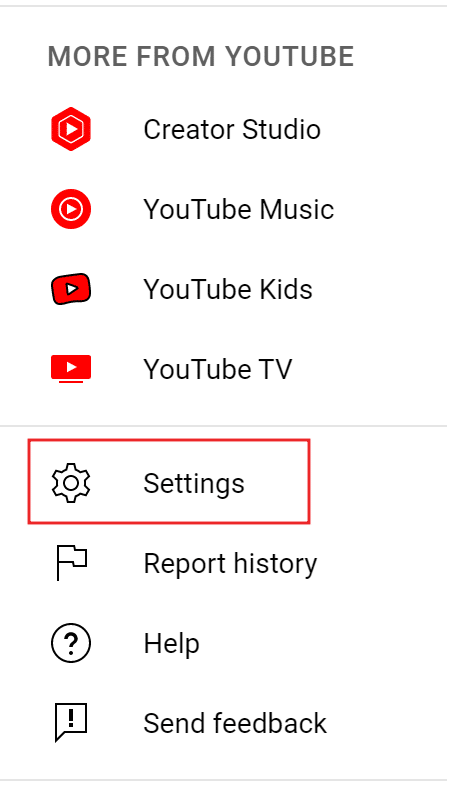
In Configuration and in the menu on the left you go to where it says Advanced Configuration.
A page will appear with your user ID, channel ID, to move the channel and to delete the channel.
Here you click on the Delete channel option. You will have to enter your password to verify that it is you and, with these simple and quick steps, you will have already deleted your channel.
We also tell you how to delete a video from Twitch and how to delete a video on Vimeo in case you need to delete content from your other channels and don’t know how to do it.
How to delete someone else’s YouTube channel?
Doing this is a bit more complicated, but there is still the possibility to report content on YouTube so that they remove it or at least notify the creator that something they are doing is not to our liking or in some way hurts us.
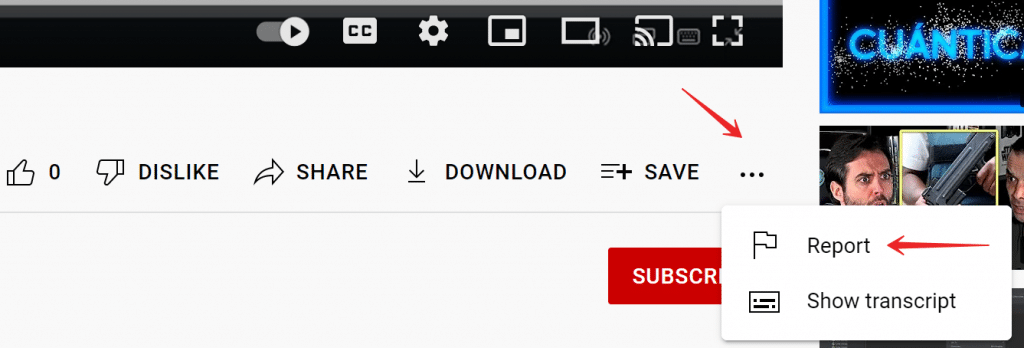
To do so, we will do the following:
- We address the channel we want to denounce.
- Click on the More Information tab.
- Click on the small flag on the right.
- And click on Report user.
A window will pop up where you will have to mark the reason for the complaint and indicate the videos where the rights are violated or the acts that motivate the complaint are produced.
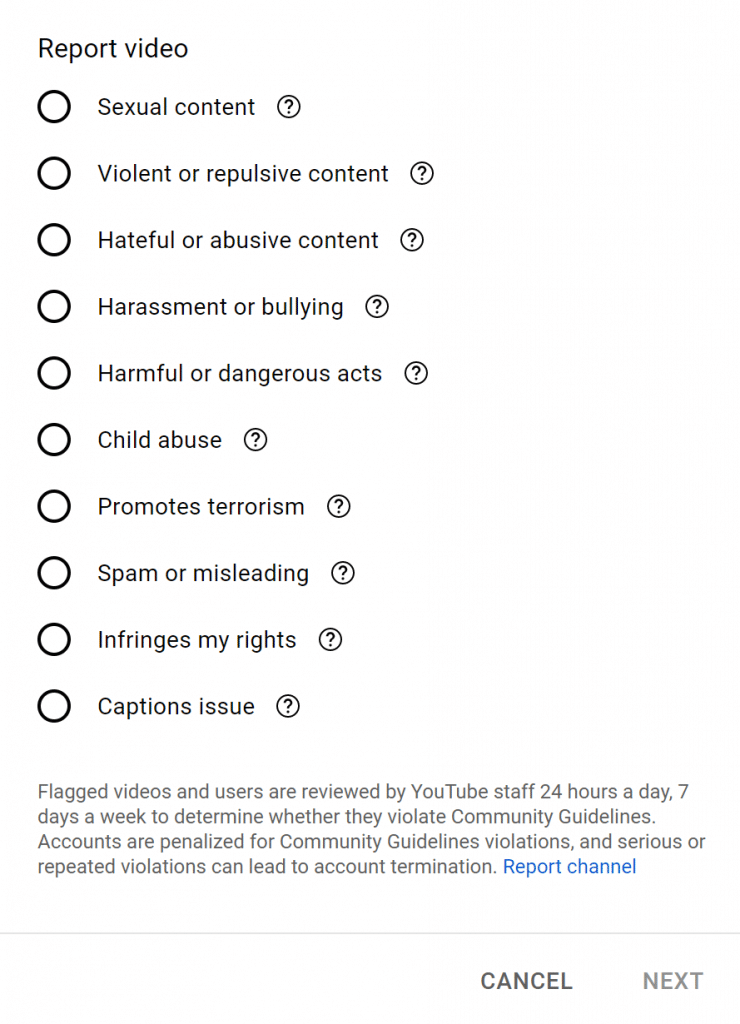
With these steps you should have no problem deleting a YouTube account, whether it is yours or someone else’s.
Remember that for the latter to take effect, the content creator has to violate some YouTube policies. Remember that for the latter to take effect, the content creator has to violate some of YouTube’s policies.
We hope this information has been helpful and, as always, if you have any questions or suggestions we will be happy to read them in the comments.
Photos, videos, negative reviews, or fake news can impact your image. We help you remove or deindex them. Leave your details and we’ll contact you.
Photos, videos, negative reviews, or fake news can impact your image. We help you remove or deindex them. Leave your details and we’ll contact you.